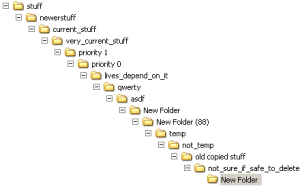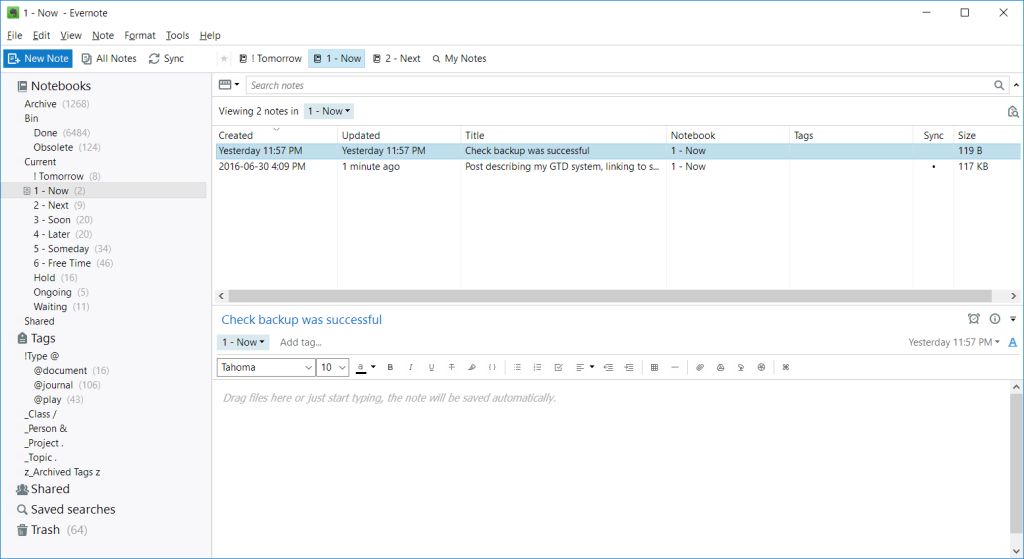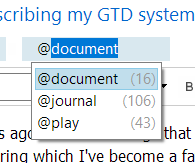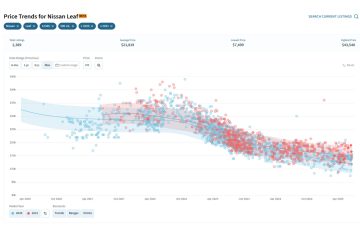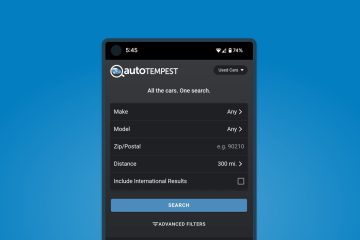How I stay organized and remember everything, with no stress
August 16, 2017
Five years ago I made a change that has massively increased my productivity, cut my stress level, and allowed me to never forget anything important, ever. These years, during which I’ve become a father, twice, and built a small business, have been not only the most productive, but also some of the least stressful and most enjoyable of my life. I believe the system I adopted five years ago deserves a decent slice of the credit. (Of course, small children can and do certainly add joy to life as well, but they’re not generally credited with reducing stress…)
I came across this technique while looking not to organize my life, but to organize… my browser bookmarks. Actually, that’s not quite right. My bookmarks were very organized. I had folders and sub-folders for every imaginable subject. Hundreds of bookmarks covering all kinds of things I might someday need. Except, rather than looking up those carefully sorted pages, I would instead find myself about to add to the collection, only to find the exact page I was about to bookmark already there, in the appropriate folder, bookmarked and forgotten months or years before. So I figured, what’s the point spending all this time categorizing things if I never actually use them, or even remember I have them! Wouldn’t it be great if I could just search the contents of my bookmarked pages, just like I search the web?
That thought led me to Evernote. As you may know, Evernote is essentially a note-taking program. Other examples include Microsoft’s OneNote and Google Keep. These are all powerful tools, which can be used for a number of purposes. They aren’t particularly opinionated about how you should use them. At first I learned that I could use Evernote to “clip” webpages – basically bookmarking an entire searchable copy of the page. That solved my initial issue (and is still working great; I rarely use browser bookmarks at all anymore, except as shortcuts to sites I visit regularly). But more importantly, it got me interested in note-taking best practices. How could this tool be used most effectively? And that led me to The Secret Weapon.
A bit melodramatic, but it lives up to the name. The Secret Weapon describes a Getting Things Done (GTD) system, based around Evernote. If you’re not familiar with GTD, here’s a primer from Lifehacker. Basically, GTD is a system for organizing your to-dos.
I had never really felt the need for an organizational system. Seemed like a waste of time. I just kept a giant ‘sticky note’ tab in my browser with everything I wanted to remember. Sure it had ballooned to probably 20 pages, most of which I never looked at, but hey, it was better than the crumpled sheets of looseleaf I’d used before that! Still, that Secret Weapon thing and other endorsements of GTD were compelling, so I decided to give it a try.
Suffice it to say, it was time well spent. I wasn’t exaggerating earlier when I said it has multiplied my productivity, eliminated stress, and effectively given me a perfect memory (for things that matter). The reason for all of these things is simple: everything that matters goes into the system. Once it’s there, it’s out of my brain, and I don’t have to worry about it. Nothing can be forgotten, whether it’s something I have to do, something I want to try, something I’m waiting on someone else for, etc. But at the same time, nothing has to be remembered, so no time or energy is spent keeping track of things. It’s all just taken care of. It. Is. Awesome.
I won’t bother describing all the specific details of how this works, since the Secret Weapon Manifesto (they do love their dramatic names) does it quite well. Instead, I suggest having a read there, and then I’ll just cover a few highlights, and mention some tweaks I’ve made that I find make the system easier and more useful.
OK, done reading? Moving on then. First of all, here’s what my setup looks like at a high level (click for a larger version):
The interesting part is over on the left. At the top is the ‘Archive’. Basically that’s the replacement for browser bookmarks (plus anything else I just want to save for future reference.) Unlike bookmarks though, it’s fully searchable. (You can even use an Evernote browser extension to have your notes show up alongside Google search results.) Occasionally I tag things I put in there, but usually it isn’t necessary since the full text is searchable.1
The really cool part though is the ‘Current’ stack. That contains everything I’m doing, expecting to do, might want to do in the future, or am waiting for someone else to do. ‘Now’ is stuff I’m either working on now, or need to take some action on immediately. I usually try to keep that to 2-3 things to keep it manageable, although I’m not always successful.2 ‘Next’ is obviously what’s going to go into Now, next. Then there are further priority levels – you could have more or fewer; this works alright for me. The ‘Waiting’ and ‘Hold’ sections are for things that can’t happen right away. Tasks in ‘Hold’ are generally things that for whatever reason I’m waiting to do on or after a particular date. (I also use Google Calendar for things that happen on a specific date.) ‘Waiting’ is for anything that needs input from someone else. So for instance if I email a question to someone, I’ll stick a note in Waiting so I remember to check back if I haven’t heard from them in a while. Every note in Hold and Waiting gets an Evernote Reminder attached, so I’ll get a notification when its time has come.
More recently I’ve also added the ‘Tomorrow’ and ‘Ongoing’ notebooks for stuff that’s happening but can’t be ‘done’ immediately, and so I don’t want it cluttering Now.3 Once something is done, it goes, unsurprisingly, in ‘Done’. I’ve also created an ‘Obsolete’ folder there, for anything that isn’t done, but is no longer relevant. (I prefer that to just deleting things, because you never know when you’ll want to look back to remember something.)
So, that’s the meat of the system. If you read that Secret Weapon page, you’ll notice the main difference is that I use separate notebooks for the priority levels, whereas they use tags. I think notebooks are an improvement, because everything needs to have a priority, and any given task can only have one priority at a time – which is exactly how notebooks work. So to move something from Next to Now, for instance, I just have to drag it over. Using tags, you would have to both add the Now tag and delete the Next tag. Not a big deal, but I feel this way is easier. I’ve also got a handful of tags separated into various categories. I may cover those in a later post, but the main thing to remember is not to make too many tags. You can always search by keywords, so you only want to have a few tags that you’ll actually remember to use. Get too many, and you’ll end up back in the millions of browser bookmarks situation, categorizing everything methodically, but never actually using it. Finally, you’ll notice a bunch of funny symbols before most of my notebooks and tags. Those are used both for sorting, and to group similar tags together so I can grab the right one quickly using autocomplete.
It’s worth emphasizing that this system works better the more you use and trust it. You really want to put everything into Evernote. The most significant example of this is email. I’ve moved to a strict Inbox-Zero policy. (From my previous Inbox-Several-Thousand…) When I get an email, if I’m not going to respond to it immediately, I send it to Evernote (where it is categorized like any other task, based on when I plan to get to it). For gmail users this can easily be done using the Evernote web clipper. If you don’t expect to reply soon, you can always fire off a quick reply saying that you’ve received the email and roughly when you expect to get back to them. And it will be true, because you never forget anything now! This way, your inbox stays empty and stress-free, and you always know what needs to be done, because it’s all in one place.
Same goes for anything you need to do, really. With the Evernote app and widget, you can use your phone to add a new note to your Now folder in seconds.4 Or even just take a picture of the thing you need to do/buy/whatever, and toss that in. If it’s a complex task, you can also record it as a voice note rather than typing it all out. The easier you make it to add tasks, the more you’ll do so, and the more second nature it will become. As that happens, you will have fewer and fewer things floating around in your brain, competing for attention, and so everything you do will have your full attention. Plus, when it’s time to relax, you can forget about all the responsibilities and be confident it will all still be there when you’re ready for it.
All this took some getting used to. I’m hoping my experiences will help save you some of that time, but inevitably you will want to make some tweaks as well. And of course it will take a while to get used to using your new virtual brain. But when you do, I guarantee, it will be worth it.
1. One thing that can be handy though is to add a few keywords, if there’s a word you think you might use in the future to search for this thing, which isn’t already in the page.
2. My record is about 12, but usually I don’t let it spike that high for long. Generally it just means I’ve added a bunch of new stuff, and need to take a minute to go through and prioritize. That basically means just doing anything that will take less than a couple minutes right away, and putting everything else into its appropriate folder.
3. Or you can put it straight into a different folder, but I tend to just add stuff to Now, then when I’m at my desk, re-prioritize it as necessary.
4. The ‘Tomorrow’ folder in particular is great. I have a habit to check it each morning, so it’s a great place for both things that literally need to be done tomorrow (ie, buy something from a store that’s closed right now), and for things that need to be done at some point every day, but that I need a nudge to remember. Those are generally new habits I’m trying to form. If they’re quick things, I’ll just leave them in Tomorrow and quickly get them out of the way when I check there in the morning. For more significant tasks, I’ll move them from Tomorrow to Now when I check in the morning, then when they’re done for the day they go back to Tomorrow for the next day. Sounds like a lot of messing around, but moving a note from one folder (notebook) to another literally takes two seconds, so it’s really not. And it keeps my Now folder (and my brain) nice and uncluttered.
Image credits:
Get the best and latest used car deals and tips to your inbox.
(Article continues below)